If you have data with multiple space characters and you wish you could replace all the multiple spaces with tab characters (I bet you want to paste it into Excel), here is a quick trick – Use RegEx in Notepad++.
- If you don’t have Notepad++, download and install it.
- Open the Notepad++ and paste the text into new document
- Go to Search menu > Replace… (Shortcut Ctrl+R)
- Paste or type
"([ ]+)"(without quotes) in “Find what…” box - Paste or type
"\t"(without quotes) in “Replace with…” box - Select “Regular expression” in “Search Mode” section.
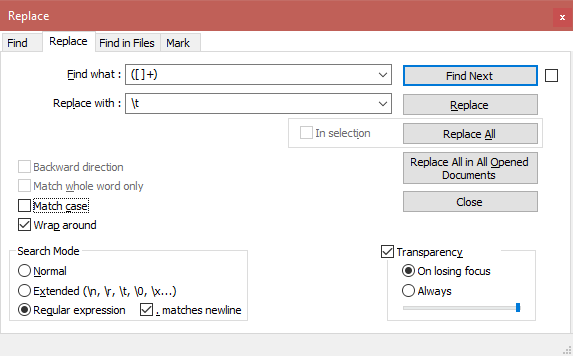
- Click “Find Next” button to make sure that it find the right text
- Click “Replace” to make sure that it replaces it correctly. Use it multiple times before you click “Replace All”.
- Once done, set the “Search Mode” to “Normal” again
Regex Explanation
Here is what Regex does in layman’s terms.
([ ]+)
Bracket () represents regex group
Square brackets [] represent individual characters within it to search for. Note that there is a space character in between [ and ].
+ represents 1 or more characters.
So it says to find a 1 or sequence of multiple consecutive space characters
\t
\t represents a single tab character
Regex to Replace Exactly 2 Spaces with Tab Character
If you have a need to replace exactly 2 spaces, use following regex for “Find what” box.
([ ][ ])
or
([ ]{2,2})
Regex to Replace Exactly X Spaces with Tab Character
If you have a need to replace exactly 3,4,5,6 and so on spaces, use the following regex for “Find what” box. Replace X from regex with number of space characters you want to replace.
([ ]{X,X})
Regex to Replace X or More Spaces with Tab Character
If you have a need to replace X or more spaces, use the following regex for “Find what” box. Replace X from regex with number of space characters you want to replace.
([ ]{X})
Regex to Replace X or More But Less Than or Equal to Y Spaces with Tab Character
If you have a need to replace spaces which are X or more but less than or equal to Y, use the following regex for “Find what” box. Replace X and Y from regex with minimum and maximum number of spaces you want to replace.
([ ]{X,Y})
Leave a Reply